The TX6 looked like a nice box to have connected to the TV and run Android applications. Unfortunately, the Alice UX user interface was not very nice. Also, I no longer needed the box for streaming, so I decided to turn it into a Linux box.
Having read a whole bunch of different instructions and seen several videos on youtube, here’s what worked for me:
Useful links:
- https://i12bretro.wordpress.com/2020/05/04/installing-armbian-on-allwinner-h6-android-tv-box-tanix-tx6/
- https://i12bretro.github.io/tutorials/0434.html
- Download Armbian from the link above. I used Armbian_20.10_Arm-64_focal_current_5.9.0_desktop.img.xz.
extract the .img file - Download uboot from the link above. u-boot-allwinner-h6-tanix-tx6.img
- Flash Armbian onto a microSD card. I used multibootusb.
Select the tab for “Write image to disk”, choose the Armbian .img file you downloaded and click “Write image to USB” - Flash uboot onto the same mircoSD card.
- Eject the microSD card
- Insert the microSD card again
- open the following file in a text editor: extlinux/extlinux.conf
comment out all lines by adding #, except the following:FDT /dtb/allwinner/sun50i-h6-tanix-tx6.dtb
APPEND root=LABEL=ROOTFS rootflags=data=writeback rw console=ttyS0,115200 console=tty0 no_console_suspend consoleblank=0 fsck.fix=yes fsck.repair=yes net.ifnames=0 video=HDMI-A-1:e - save changes
- Insert microSD card into the TX6 and reboot while using a paper clip or a pin to hold down the reset button.
Remove the power cable, hold down the reset button with a paper clip or pin, then insert power cable and hold.
Wait until the boot prosess starts and let go of the pin. - Let Armbian boot, choose root user name and password, enter your own name and follow the other prompts.
- By this time you should see the Armbian desktop, possibly with many drives. This is OK.
- Now you can run Armbian from the microSD card
- If you want to install Armbian to the eMMC, essentially replacing the Android system, do the following:
sudo su
cd /root/
ls
sudo ./install-aw.sh
This will install the Allwinnner version.
there may be some errors saying that there is no room on the disk. This is OK - Reboot as in step 9
- Run the following commands again
sudo su
cd /root/
ls
sudo ./install-aw.sh
This will take some time, let it work. - Now you should see a confirmation of success:
“Complete copy OS to eMMC” - Shutdown
- Take out the microSD card, remove the power cord and then plug it back in
- You should see Armbian booting from the eMMC! Success!
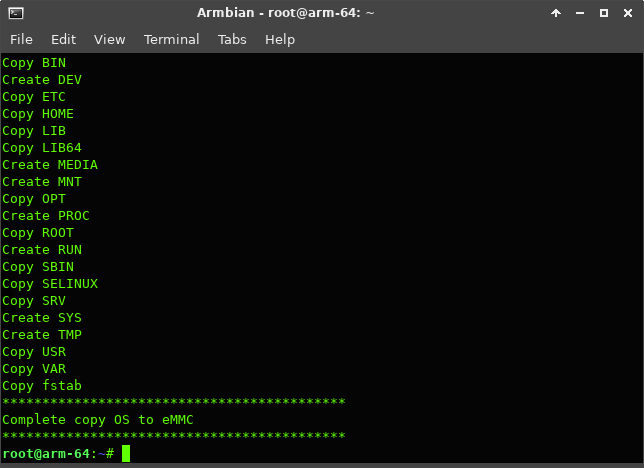

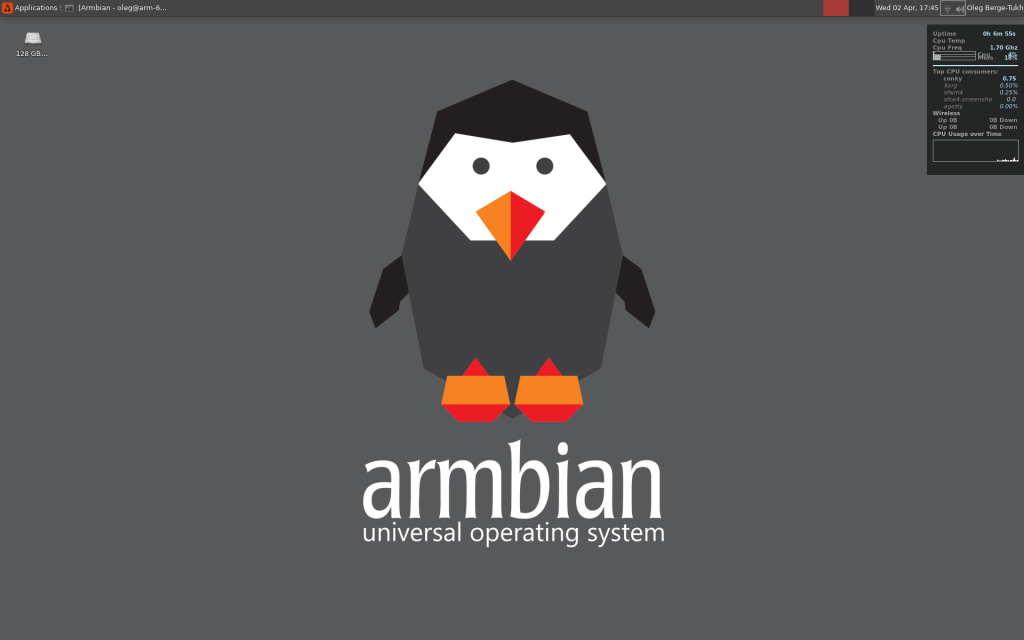


It works well enough, but the performance is not so good. Now I may have to revert to Android 😊
Or maybe I’ll keep it as a linux box, because it’s fun!
